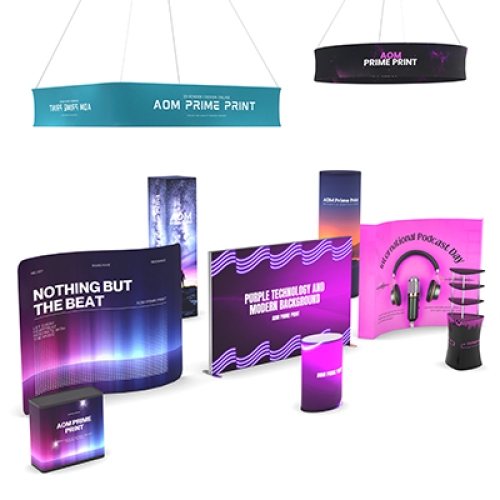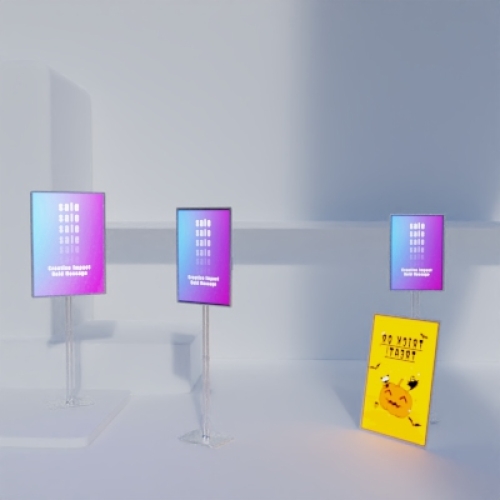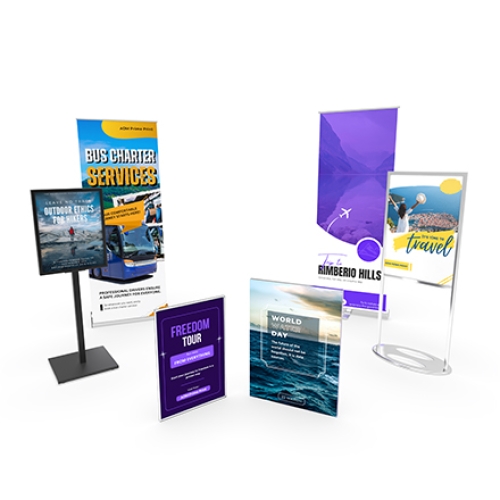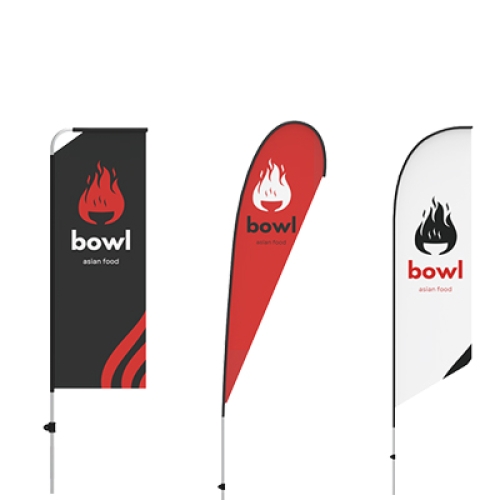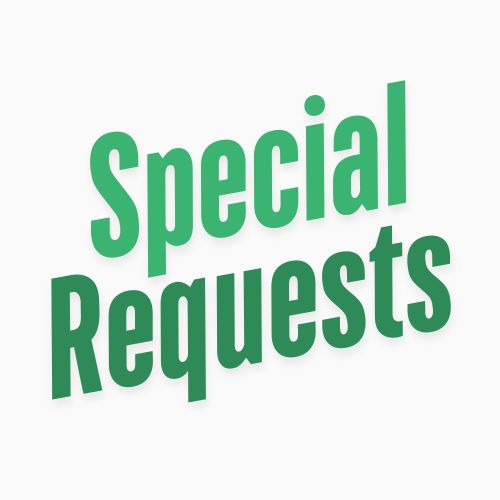How to Fix Low-Resolution Images for High-Quality Printing
February 20th 2025
Have you ever tried to print a banner, poster, or sign only to find the image looks blurry or pixelated? This is a common problem when using low-resolution images for printing. While digital images may look fine on screens, they may not have the necessary detail to produce sharp, high-quality prints. In this article, we’ll explore what low-resolution images are, why they matter for printing, and the best ways to fix them so you can achieve professional results.
What is Image Resolution?
Image resolution refers to the amount of detail an image contains, typically measured in DPI (dots per inch) for printed images and PPI (pixels per inch) for digital images.
- DPI (Dots Per Inch): Used for printing. A higher DPI means more ink dots are used per inch, creating a clearer, sharper image.
- PPI (Pixels Per Inch): Used for digital images. The higher the PPI, the sharper the image will appear on screens.
For print-quality images, the standard resolution is at least 300 DPI. Images below 300 DPI tend to appear blurry or pixelated when enlarged.
High-Resolution Image (300 DPI or higher): Crisp, clear, and professional prints.
Low-Resolution Image (Below 300 DPI): Blurry, pixelated, and poor-quality prints.
How to Check If Your Image is Low Resolution
Before submitting your design for printing, you should check if the image is of sufficient resolution. Here are some simple methods to verify:
- Zoom Test: Zoom in on the image. If it becomes blurry or pixelated, the resolution is too low.
- File Size: High-resolution images are typically larger. If your image file is smaller than 1MB, it might not have enough detail for print.
- DPI Check: Open your image in software like Photoshop or use an online DPI checker to confirm if it's at least 300 DPI.
- Print Test: Print a smaller version at home. If it appears unclear, it’s not suitable for a larger print.
How to Fix Low-Resolution Images for Printing
If you discover that your image is low-resolution, don't worry—there are several ways to improve it for printing:
1. Use a Higher-Quality Image
The best way to avoid resolution issues is to start with a high-quality image. Here are a few tips for capturing or sourcing high-resolution images:
- Use a good camera: A camera with 12 megapixels or more will capture sharp, detailed images.
- Shoot in RAW format: RAW files contain more detail than compressed formats like JPEG.
- Use stock images: Websites like Unsplash, Pexels, and Shutterstock offer high-resolution images that are perfect for printing.
If you’re designing from scratch, always save your work in a high-resolution format to avoid quality loss when resizing or printing.
2. Use Image Editing Software to Enhance Resolution
If you don’t have a high-resolution version of your image, you can use software to improve it. Popular tools include:
- Adobe Photoshop: Go to
Image > Image Size, then set the resolution to 300 DPI. - Free Online Tools: Platforms like Let’s Enhance and Upscale.media can use AI to upscale your image.
- Built-in Software: Basic tools like Windows Photos, Mac Preview, or GIMP also offer resizing features.
Tip: Be cautious when increasing resolution—overdoing it can lead to unnatural or blurry images.
3. Convert Your Image to a Vector Format
For logos, illustrations, or text-based designs, converting the image into a vector format can be the best solution. Unlike raster images, vectors can be resized without losing quality. The most common vector formats are:
- AI (Adobe Illustrator), EPS, PDF, SVG.
To convert raster images into vectors, you can use:
- Adobe Illustrator: The "Image Trace" tool is great for converting raster to vector.
- Free Tools: Websites like Vectorizer.io and Inkscape can help with conversion.
- Professional Services: If you're unsure, some print companies offer vectorization services.
Best Practices for Print-Ready Images
To ensure your images print well, keep these tips in mind:
- Use 300 DPI: Anything less than 300 DPI may look pixelated.
- Save in the Right Format: Choose TIFF, PNG, PDF, or AI for the highest quality. Avoid compressed JPEGs.
- Set Color Mode to CMYK: Printers use CMYK (cyan, magenta, yellow, black) rather than RGB for accurate colors.
- Check Dimensions: Ensure your image matches the print size specifications.
- Include a Bleed Area: Adding extra space around the edges prevents cropping issues during printing.
Best File Formats for Printing
Choosing the right file format is crucial for high-quality prints:
- TIFF: Retains maximum image quality for professional prints.
- JPEG: Ideal for photos, but avoid excessive compression to maintain quality.
- PNG: Good for images with transparency but not always suitable for print.
- PDF: Best for detailed designs, brochures, or business cards.
- AI/EPS: Perfect for vector logos and illustrations.
- PSD: Use for layered Photoshop files before converting to a print format.
Common Mistakes to Avoid
Even with a high-resolution image, certain mistakes can lead to poor print quality:
- Using Web Images for Print: Most web images are 72 DPI and will look pixelated when printed.
- Ignoring Bleed and Margins: Failing to include a bleed area may result in important parts of your design being cut off.
- Using RGB for Print: Always use CMYK mode for accurate color reproduction in print.
- Over-Compressing Images: Excessive compression reduces quality, so avoid overly compressed JPEGs.
Conclusion
Image resolution is one of the most important factors in producing professional-quality prints. Whether you’re printing a banner, a business sign, or a marketing poster, starting with a high-resolution image ensures your final product looks crisp and sharp.
If you're unsure whether your image meets print standards, there are plenty of ways to fix resolution issues. Tools like Photoshop, online services, and professional design services can help you improve image quality. With the right preparation, you can get the perfect print every time.
And if you find yourself stuck with a low-resolution image, professional print services like AOM Prime Print can provide vectorization and design services to make sure your prints look as good as possible, no matter the original resolution.